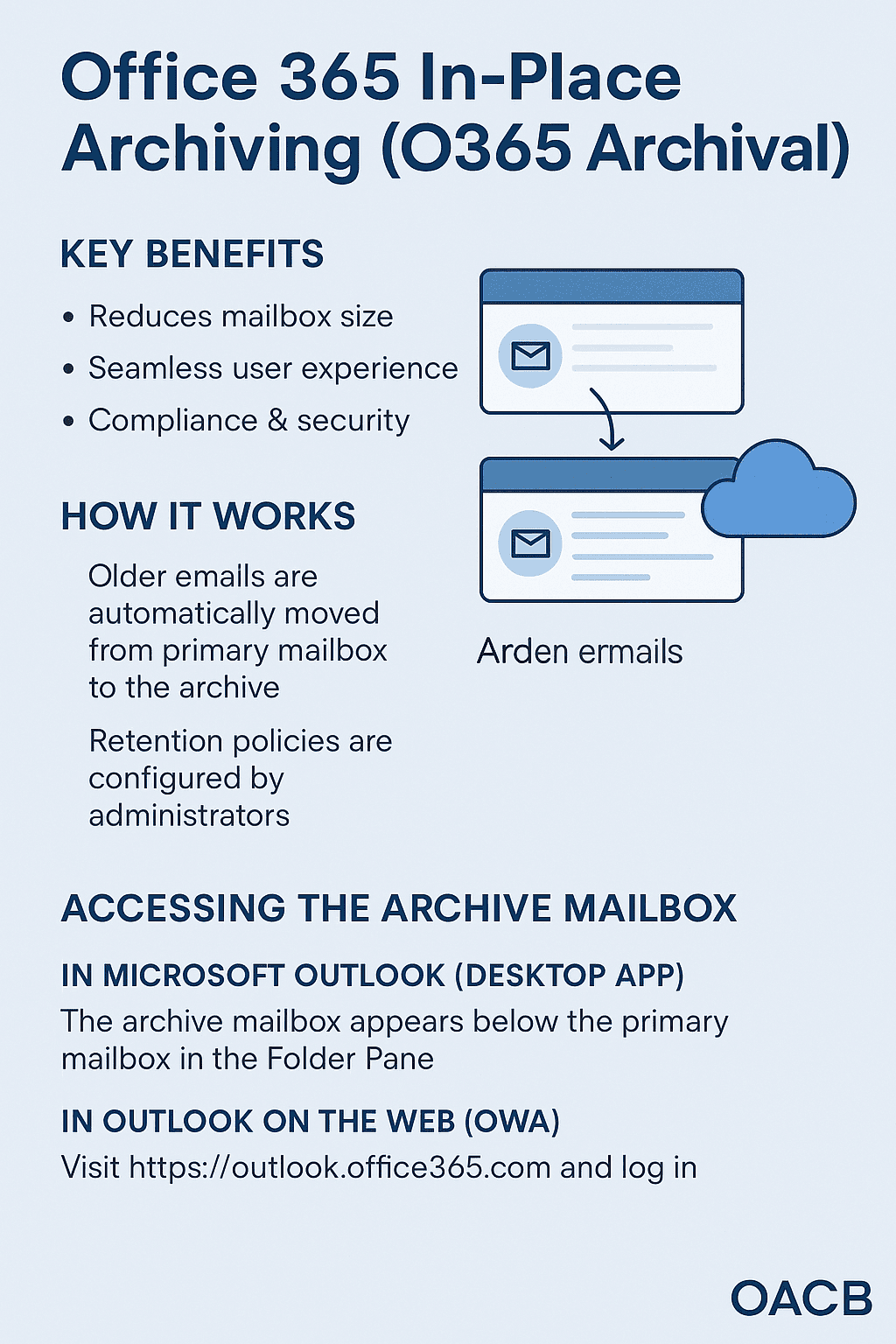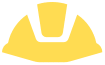What is O365 archival?
Office 365 offers a feature called In-Place Archiving, which provides users with an additional mailbox—called the archive mailbox—to store older emails. This helps manage mailbox size and ensures compliance with organizational retention policies.
Office 365 (O365) Archival, also known as In-Place Archiving, is a feature designed to help organizations manage mailbox storage and ensure compliance with data retention policies. When this feature is enabled, each user is provided with an additional mailbox—called the archive mailbox—that appears alongside their
primary mailbox in Microsoft Outlook. As users continue to send and receive emails, their primary mailbox can grow significantly in size. To prevent this from becoming unmanageable, O365 automatically moves older emails—typically those older than two years—into the archive mailbox based on retention policies configured by administrators.
These retention policies are managed through the Microsoft 365 Compliance Center, where IT administrators can define rules that determine how long emails should remain in the primary mailbox before being archived. This process is seamless and transparent to the user, who can still access archived emails just like any other message in their mailbox. The archived data is stored securely in Microsoft’s cloud infrastructure, protected by encryption and compliance standards that meet various regulatory requirements. This ensures that organizations not only optimize mailbox performance but also maintain control over their data for legal and regulatory purposes.
Process to access archival mailbox :
Accessing archived emails in Office 365 is a straightforward process for users who have the In-Place Archive feature enabled. Here's how you can do it:
If you're using Microsoft Outlook (desktop app), your archive mailbox will appear automatically in the folder pane beneath your primary mailbox. It will be labeled something like "Online Archive – [Your Name]". You can expand this archive just like any other folder and browse through the emails that have been moved there. These emails are fully searchable and accessible, just like those in your main mailbox.
If you're using Outlook on the web (OWA), you can access your archive by logging into your account at https://outlook.office365.com. Once logged in, look at the folder list on the left-hand side. You’ll see a section labeled "In-Place Archive" or "Archive". Clicking on it will reveal the archived folders and emails. You can open, read, reply to, or forward these emails just as you would with any other message.